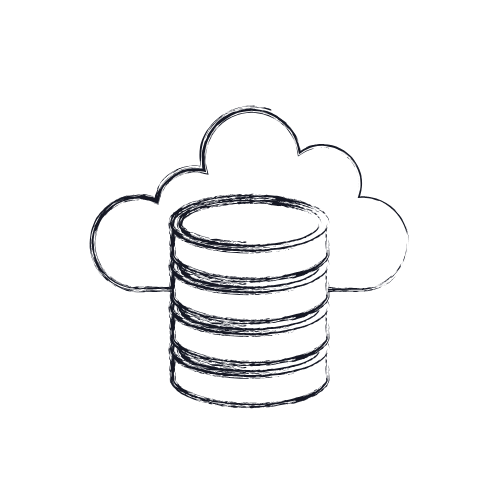It always seems that a computer freezes right as you are doing your most important task and just won’t budge no matter what you do. Whether your laptop is moving at a snail’s pace or is entirely unresponsive, here’s how you can address the issue and prevent reoccurring in the future.
Give it some time.
When you are performing a CPU-intensive task, such as 3D rendering, video encoding, or data mining, it will take your computer a minute to process the request. This can easily be mistaken for your laptop being frozen when, in reality, it’s not. If a minute goes by and you still don’t see much movement, step away and give your computer a few minutes to catch up with its tasks and allow it to finish before hitting the power button.
You’ll find that leaving your laptop alone and allowing it to finish will often fix the problem, especially if it’s not a chronic problem. You will also want to double-check that your mouse is working correctly. Sometimes a bad connection or dead batteries can make you think your computer is frozen when it’s working just fine.
Kill the program that’s causing the issue.
If leaving your computer alone doesn’t work, or it freezes again, try this shortcut: Ctrl + Alt + Delete. Activating this combo will bring up the Task Manager option and allow you to see a list of running programs. If you find that any of the tasks are not responding, click the End Task button. This will close any running program and will help your laptop snap back into place.
Try a hard reset.
If your computer still won’t budge, it’s time for a hard reset. Hold your power button down until your computer turns off, and press it again to reboot it from scratch. If you were working on a project in Excel, Microsft, or PowerPoint, your work was most likely saved due to the autosave feature, and you will be able to pick up where you left off.
If all else fails, go to the pros.
These are only just a few methods of what you can do when your computer freezes. You can also try checking the reliability monitor, conducting a malware scan, or testing your RAM. If, after relentlessly trying and researching, you are still left with a frozen computer, you may have a hardware problem at hand. In that case, it may be time to take it to the pros.